Because Elementor offers so many modification choices, even seasoned developers could overlook some of them and wind up creating a website that is less engaging as a result.
Even though creating pages using Elementor is quick and simple, there is always room for improvement. That is the purpose of this manual.
You won't frequently need to start from scratch while creating an Elementor website. The good news is that Elementor offers a sizable template library with a wide choice of expertly produced templates, which is where templates come into play.
These themes make it simple and quick to create web pages, but Blocks are an option if you don't want to utilize a full web template. These are portions of a website like the services page, the hero section, and the contact page.
In terms of constructing a repeating colour scheme, you should always adhere to a pattern while designing a webpage or an entire website. Your choice of colours should be thoughtfully examined rather than chosen at random.
It can get boring repeatedly entering the colour code or selecting the colour from the selection box once you've decided on your palette because you'll need to employ the same few hues throughout the design.
Fortunately, Elementor development has a remedy for this. To ensure that your colours always appear in the "Custom" area of the colour picker, go to the settings and add your preferred colours to the colour picker.
Another useful feature that Elementor provides is the ability to export and import entire templates.
With only a few clicks, you can easily export a design and use it on another website. This is especially helpful if you're creating a layout locally and want to export it as quickly and easily as you can to the client's website.
To use this function, navigate to the "My Templates" page and select the template you want to export by clicking the "Export Template" button. When importing templates, the procedure is essentially the same: just click on the relevant button, choose the template you want to import, and you're done.
Several of Elementor's features can expedite the process more effectively than Global Rows. Say you want the same widget to appear in various places on your website. This might be anything from a sale banner outlining the specifications of your product to your all-purpose CTA row.
Depending on how many pages your website has, it can take some time to make a modest update to this row on every page. Fortunately, Elementor includes a feature called Global Rows that was created specifically to address this issue.
When you alter one of the yellow-hued Global Rows, the others change in tandem to reflect your changes. You should make the most of this function because it could end up saving you a ton of time and work.
The "Navigator" feature has recently been added to the page builder by the Elementor team. This, in our opinion, is one of the best aspects of the website builder for expediting the design process.
It essentially functions as a navigation tree that allows quick access to every section of the website right from the page builder. You may simply change the layout by dragging and dropping pieces in Navigator's tiny pop-out window.
While working on pages with several elements or those with multi-layered and intricate designs, you'll find that this tool is extremely helpful.
Simply right-click a widget and choose the Navigation option from the drop-down menu to open the Navigator window. If you like keyboard shortcuts, you can open the Navigator window by pressing Ctrl + I.
It can be time-consuming to save the page, return to your dashboard, search for the page, and then reopen it in Elementor when you are designing many pages or need to switch from one element-produced page to another page. If you had to do this repeatedly, it would take up a lot of your time.
You can just utilize the Elementor Finder in place of going to all that work. By using the search box, you can now quickly navigate to any Elementor template, page, configuration, or theme component. Either from the Elementor settings or by pressing Cmd/Ctrl + E will take you to the Finder. See what Finder is capable of by watching this video.
Why You Should Consider Using Many Plugins Technology is advanced in this day and age. And 34% of the internet is controlled by the WordPress ecosystem. To manage this enormous platform, the WordPress industry offers a wide variety of plugins. Yet, none of them is helpful to you.
When a website has too many plugins installed, the web page may occasionally load slowly. So, you ought to use caution while choosing a plugin. On the other side, once you're finished, simply deactivate the specific plugin.
The majority of WordPress plugins and themes attempt to maintain compatibility by updating to the most recent PHP version. So, if you neglect to update your website to the most recent PHP version, some plugins or themes may no longer work with it.
That will slow down your web connection. Also, updating to the most recent PHP version is essential for enhanced security and increased resistance against hackers.
We made an effort to concentrate on the major concerns that all Elementor users encounter.
If you're developing a website on your own or if you're intending to hire a developer, be very careful when customizing it with Elementor.
We sincerely hope it was helpful to you. Your Elementor website will undoubtedly speed up if you attentively follow the instructions.
1. Start by Using a Template
You won't frequently need to start from scratch while creating an Elementor website. The good news is that Elementor offers a sizable template library with a wide choice of expertly produced templates, which is where templates come into play.
These themes make it simple and quick to create web pages, but Blocks are an option if you don't want to utilize a full web template. These are portions of a website like the services page, the hero section, and the contact page.
2. Take Time to Consider Your Color Scheme
In terms of constructing a repeating colour scheme, you should always adhere to a pattern while designing a webpage or an entire website. Your choice of colours should be thoughtfully examined rather than chosen at random.
It can get boring repeatedly entering the colour code or selecting the colour from the selection box once you've decided on your palette because you'll need to employ the same few hues throughout the design.
Fortunately, Elementor development has a remedy for this. To ensure that your colours always appear in the "Custom" area of the colour picker, go to the settings and add your preferred colours to the colour picker.
3. Your Designs Can be Exported And Used on Other Websites
With only a few clicks, you can easily export a design and use it on another website. This is especially helpful if you're creating a layout locally and want to export it as quickly and easily as you can to the client's website.
To use this function, navigate to the "My Templates" page and select the template you want to export by clicking the "Export Template" button. When importing templates, the procedure is essentially the same: just click on the relevant button, choose the template you want to import, and you're done.
4. Reuse Global Rows with Common Sections
Several of Elementor's features can expedite the process more effectively than Global Rows. Say you want the same widget to appear in various places on your website. This might be anything from a sale banner outlining the specifications of your product to your all-purpose CTA row.
Depending on how many pages your website has, it can take some time to make a modest update to this row on every page. Fortunately, Elementor includes a feature called Global Rows that was created specifically to address this issue.
When you alter one of the yellow-hued Global Rows, the others change in tandem to reflect your changes. You should make the most of this function because it could end up saving you a ton of time and work.
5. To Navigate Sections More Easily, Use The Navigator
It essentially functions as a navigation tree that allows quick access to every section of the website right from the page builder. You may simply change the layout by dragging and dropping pieces in Navigator's tiny pop-out window.
While working on pages with several elements or those with multi-layered and intricate designs, you'll find that this tool is extremely helpful.
Simply right-click a widget and choose the Navigation option from the drop-down menu to open the Navigator window. If you like keyboard shortcuts, you can open the Navigator window by pressing Ctrl + I.
6. Use the Elementor Finder to Navigate.
It can be time-consuming to save the page, return to your dashboard, search for the page, and then reopen it in Elementor when you are designing many pages or need to switch from one element-produced page to another page. If you had to do this repeatedly, it would take up a lot of your time.
You can just utilize the Elementor Finder in place of going to all that work. By using the search box, you can now quickly navigate to any Elementor template, page, configuration, or theme component. Either from the Elementor settings or by pressing Cmd/Ctrl + E will take you to the Finder. See what Finder is capable of by watching this video.
7. Avoid Using Many Plugins
Why You Should Consider Using Many Plugins Technology is advanced in this day and age. And 34% of the internet is controlled by the WordPress ecosystem. To manage this enormous platform, the WordPress industry offers a wide variety of plugins. Yet, none of them is helpful to you.
When a website has too many plugins installed, the web page may occasionally load slowly. So, you ought to use caution while choosing a plugin. On the other side, once you're finished, simply deactivate the specific plugin.
8. Use the Most Recent PHP Release
The majority of WordPress plugins and themes attempt to maintain compatibility by updating to the most recent PHP version. So, if you neglect to update your website to the most recent PHP version, some plugins or themes may no longer work with it.
That will slow down your web connection. Also, updating to the most recent PHP version is essential for enhanced security and increased resistance against hackers.
We made an effort to concentrate on the major concerns that all Elementor users encounter.
If you're developing a website on your own or if you're intending to hire a developer, be very careful when customizing it with Elementor.
We sincerely hope it was helpful to you. Your Elementor website will undoubtedly speed up if you attentively follow the instructions.

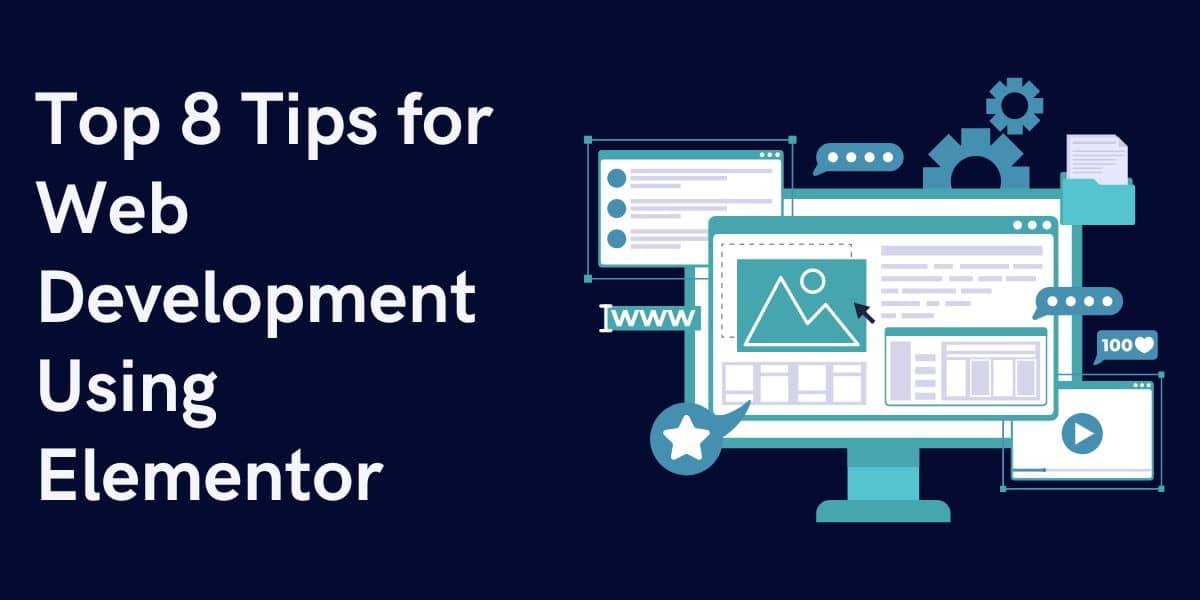











0 Comments: