According to the development team of the mobile app development company, the Flutter framework makes it easy to get initiated in creating feature-rich mobile apps, with its Material Design & Cupertino (iOS) widgets as well as behaviours. Valuable users will surely love your mobile application's look as well as its feel, as the Flutter framework simply implements platform-specific scrolling, fonts, navigational patterns, and many more. Being a developer you will surely feel powerful as well as productive with Flutter’s functionality.
To get the mobile app in Flutter you need to write code in Dart programming language. The syntax of Dart must look familiar if you have knowledge about programming languages such as Java, C#, JavaScript, or Swift. Dart programming languages' code is compiled simply by using the standard toolchains of Android as well as iOS for the specific platform of mobile where your mobile application has to run. You’ll surely get all the pros of the Dart language, including familiar and terse syntax, rich standard libraries, async/await, first-class functions, and more.
To create any mobile app developers, initiate with widgets – The flutter applications’ building block. Widgets delineate what their view must seem like given their current configuration as well as their current state. It will include a row and column widget, text widget, container widget, and more.
Every single element on the screen of the Flutter mobile application is a widget. The screens’ view totally depends upon the sequence and choice of the widgets utilized to develop the mobile applications. And the app's code structure is a tree of widgets.
Here is the list of Widgets’ categories:
Mainly, there are fourteen categories of flutter widgets. They are mainly divided on the functionality they provide in a flutter mobile app.
To make the flutter mobile app easily accessible the sequence of Flutter widgets plays a great role.
These widgets will work to add animation to other Flutter widgets.
These Flutter widgets mainly take charge of assets like show icons and display images.
These widgets simply provide the async functionality in the flutter mobile app.
These widgets are like a bundle of widgets that are perfectly important for flutter app development.
These widgets are iOS-designed widgets.
This is the set of widgets that provides input functionality in a flutter mobile app.
These widgets manage the touch events as well as route the potential app users to different views in the mobile app.
This set of widgets assists in placing the other Flutter widgets on the screen as required.
This bundle of widgets mainly follows the material design by Google.
This is another bundle of widgets that is simply used to apply changes visually to their child widgets without making any changes to their layout or shape.
This widget works to provide the scrolling ability of a sequence of other flutter widgets that aren’t scrollable by default.
This Flutter widget deals with the responsiveness, theme, and sizing of the mobile application.
This displays text on the flutter app
To create any mobile app developers, initiate with widgets – The flutter applications’ building block. Widgets delineate what their view must seem like given their current configuration as well as their current state. It will include a row and column widget, text widget, container widget, and more.
Widgets:
Every single element on the screen of the Flutter mobile application is a widget. The screens’ view totally depends upon the sequence and choice of the widgets utilized to develop the mobile applications. And the app's code structure is a tree of widgets.
Here is the list of Widgets’ categories:
Mainly, there are fourteen categories of flutter widgets. They are mainly divided on the functionality they provide in a flutter mobile app.
1. Accessibility:
To make the flutter mobile app easily accessible the sequence of Flutter widgets plays a great role.
2. Animation & Motion:
These widgets will work to add animation to other Flutter widgets.
3. Assets, Images, & Icons:
These Flutter widgets mainly take charge of assets like show icons and display images.
4. Async:
These widgets simply provide the async functionality in the flutter mobile app.
5. Basics:
These widgets are like a bundle of widgets that are perfectly important for flutter app development.
6. Cupertino:
These widgets are iOS-designed widgets.
7. Input:
This is the set of widgets that provides input functionality in a flutter mobile app.
8. Interaction Models:
These widgets manage the touch events as well as route the potential app users to different views in the mobile app.
9. Layout:
This set of widgets assists in placing the other Flutter widgets on the screen as required.
10. Material Components:
This bundle of widgets mainly follows the material design by Google.
11. Painting & effects:
This is another bundle of widgets that is simply used to apply changes visually to their child widgets without making any changes to their layout or shape.
12. Scrolling:
This widget works to provide the scrolling ability of a sequence of other flutter widgets that aren’t scrollable by default.
13. Styling:
This Flutter widget deals with the responsiveness, theme, and sizing of the mobile application.
14. Text:
This displays text on the flutter app
Flutter UI widget components
1. Flutter Button
The button is used to permit the app users to trigger an event such as changing the shapes, making choices, altering actions, and many more. So, we can say the Flutter button is a graphical control element, which helps to make changes. This button could be placed anywhere in our user interface (UI), for instance, on dialogue boxes, forms, cards, etc.
Flutter Button is the most used flutter widget which is a significant part of the material design library.
Flutter gives distance kinds of buttons that have different shapes, styles, sizes, and features.
2. Flutter Badge
This flutter UI widget is used to indicate the number of things that are craving your attention. Generally, a Flutter badge is a medium-sized dot that simply floats over other Flutter widgets like Icon Button. The best part is you can easily add it with icons, buttons, tabs, and labels too.
3. Flutter Avatar
This widget can be used in multiple combinations as well as in customization. Flutter Avatar has rectangles, circles, and standard variants. Pics and icons could be used as avatars.
4. Flutter Image
This Flutter widget has four kinds of basic images that can be easily utilized in any gallery and card. The type of image could be round, circular, or overlay with medium, dark, and light.
5. Flutter Card
This is a built-in Flutter widget that derives its design from the Material Design Library of Google. This widget’s on-screen functionality is that it is a bland space or panel with round corners as well as a little bit of elevation on the lower side. This widget comes with a number of properties such as shadow colour, colour, shape, etc which lets the mobile app developers customize it the way they want.
6. Flutter Carousel
This slider is a well-known image slider that is mostly used in a number of mobile apps. Mostly, these sliders are seen in plenty of eCommerce sites such as Myntra, Amazon, Flipkart, and others. This one will surely give you an attractive User Experience, as these carousel sliders are completely automated, so you can get to see plenty of images and content types in them.
7. Flutter ListTile
This widget is mainly utilized to populate a ListView in Flutter, description, which has a combination of the header, subheader, and avatar widget. To make custom, you can add any other Flutter widget to the Tile Card.
8. Flutter Tab
This widget is a main part of the User Interface in which when we click upon it simply navigates the user from different routes. Using tabs in mobile apps is surely a standard practice. By using the material library, Flutter provides the simplest way to create tab layouts.
9. Flutter Toaster
This widget is simply utilized to create a toast message by writing just a single line of code. These toasters could be customized too.
10. Flutter Toggle
This widget component is utilized to modify the state of an option. By switching on/off it can be easily enabled and disabled. As per the requirement, we can set it as True or False.
11. Flutter Typography
Here we can arrange the font size and weight of the font. Here you will get H1, H2, H3, H4, and H5 that are distinct in colour so that if you hire flutter app developer, then he or she can easily use it straightway in-app.
12. Flutter Drawer
It provides access to different destinations as well as provides functionalities in your mobile app. You can see 3 horizontal parallel lines on the upper end of the scaffold; this is the Flutter Drawer. These horizontal lines will navigate the link to different routes in the flutter mobile app.
13. Flutter Accordion
This widget collapses & expands upon the tapping. When we expand it, it shows its children and when we collapse it, it simply hides them. So it is basically used when a given data is hidden and merely shown whenever a potential user wants to read them out.
14. Flutter Alert
It notifies the potential user of crucial details or information to make a good decision. It comes out as a pop-up that seems at the middle of the screen or top of the application content.
15. Flutter App Bar
This widget contains the toolbar & action buttons. This widget is completely based on Material Design as well as a big amount of information is already given by other classes such as MediaQuery, and Scaffold. Though the class of this widget is very flexible and the best thing is that it can be easily customized.
16. Flutter SearchBar
This Flutter widget is used to search for the content we require. Though we can create a basic search bar, however, creating the search bar for elements-based search on an entered substring in real-time.
17. Flutter Rating
It is basically used to rate content inside the mobile app. Almost every mobile app uses it to get feedback from its users.
18. Flutter Loader
This is a loading effect that is usually added as an extra effect to your screen mobile apps. It will also alert the users to wait if some time is taken to load the screen.
19. Flutter Floating Widget
This component is mostly utilized to show some error messages or pop-ups which float over the main body. The child of a floating widget can take any type of widget or component as its parameter.
20. Flutter DropDown
It is used to choose one unique value from a sequence of values. It allows the potential user to choose a particular value from a list of items. The currently selected value will be shown by default.
21. Flutter ProgressBar
This is a graphical control element that is basically utilized to show the task’s progress such as uploading, installation, downloading, file transfer, etc.
22. Flutter Shimmer
This widget is used to add eye-catchy animations while the application’s content is loading from the servers in a mobile app. Flutter shimmer makes the User Interface seem more responsive as well as secures the potential users from leaving a slow internet interaction.
23. Flutter Animation
Animation is surely one of the important parts of making the User Interface of a mobile app feel smooth and natural to the potential user. And surely smooth transitions and interactive elements will make a mobile app smooth and pleasant to use.
24. Flutter Border
This widget helps you to add lining around any other widget. The lining will be of different types, so you can use it as per your need.
25. Flutter BottonSheet
This widget scrolls from the Bottom of the screen and other functionality of the respective screen will be displayed.
26. Flutter CheckBoxListTile
It is a blend of CheckBox with a ListTile. The main properties of this are value, activeColor, and checkColor are alike to the CheckBox widget, and title, subtitle, contentPadding, etc are alike to the ListTile widget.
27. Flutter CheckBox
This widget is utilized in the Stateful Widget as it doesn’t maintain a state of its own. To interact or modify other widgets in the flutter mobile application, we can utilize it's Changed property.
28. Flutter RadioListTile
This widget has a long list of items through which you can choose only one at a time. By clicking the given button, users can select an item.
29. Flutter RadioBox
This widget can be triggered only once in a provided list of radio buttons.
30. Flutter IntroScreen
This is a user-friendly UI Flutter widget that is used in the app’s launching, from where users can get detailed information about the app.
For Detail Documentation Visit- https://docs.getwidget.dev/

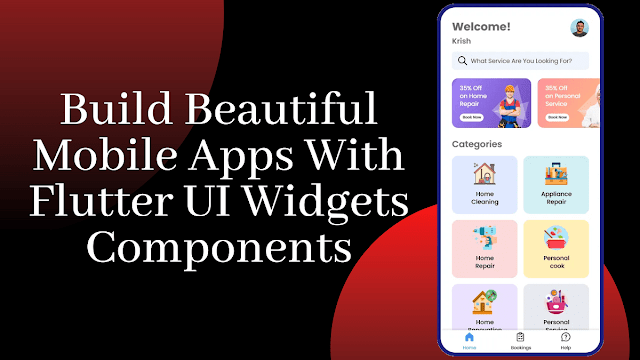











0 Comments: